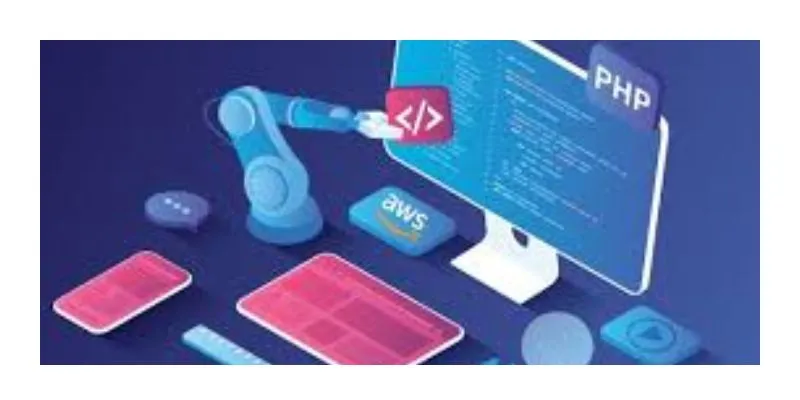Deploying your first application on Amazon Web Services (AWS) can be a game-changer for your project’s scalability, reliability, and performance. AWS provides a comprehensive suite of cloud services that can cater to every aspect of your application needs. This guide will walk you through the step-by-step process of deploying a simple web application on AWS, ensuring that you understand the basics and feel confident in your ability to leverage AWS for your project. If you want more hands-on learning, consider taking an AWS Training in Bangalore to boost your skills.
Setting Up Your AWS Account
Before you begin, you’ll need to set up an AWS account. If you don’t have one yet, visit the AWS website and sign up for a free tier account, which offers limited free usage of various AWS services for 12 months. This is a great way to get started without incurring any costs.
Step 1: Launching EC2 Instance
Amazon Elastic Compute Cloud (EC2) is a core component of AWS, allowing you to rent virtual servers where you can run your applications.
- Log in to AWS Management Console.
- Navigate to the EC2 Dashboard by selecting “EC2” under the “Compute” section.
- Click on “Launch Instance”.
- Choose an Amazon Machine Image
: For this guide, select the “Amazon Linux 2 AMI: which is free-tier eligible.
- Select an Instance Type. The “t2.micro” instance is free-tier eligible and sufficient for a simple application.
- Configure Instance Details. Here, you can accept the default settings. Make sure your instance is in a region close to your user base to minimize latency.
- Add Storage. The default 8 GiB is usually sufficient for a simple application.
- Add Tags. Tags help you manage your instances. Add a key-value pair like “Name: MyFirstInstance”.
- Configure Security Group. Create a new security group with rules to allow SSH (port 22) and HTTP (port 80) traffic.
- Review and Launch. Double-check your configurations and click “Launch.” You will be prompted to create or select a key pair for SSH access. Securely save the private key file (.pem).
Step 2: Connecting to EC2 Instance
Once your instance is running, you need to connect to it to set up your application environment.
- Open your terminal (Linux/Mac) or Git Bash (Windows).
- Navigate to the directory where your .pem file is located.
- Change the permissions of your .pem file.
- Connect to your instance using the SSH command provided by AWS. Make sure you replace “your-ec2-public-ip” with the actual public IP address of your instance.
Step 3: Setting Up Your Application Environment
Now that you’re connected to your EC2 instance, you need to install a web server and your application dependencies.
- Update the package list by running the appropriate command.
- Install Apache Web Server using the installation command.
- Start the Apache service to ensure it’s running correctly.
- If your application is PHP-based, install PHP and restart the Apache service to apply changes.
Step 4: Deploying Your Application
- Navigate to the web root directory where your web server files are stored.
- Upload your application files using SCP, FTP, or any other method to transfer your files to the instance.
- Set the correct permissions for your application files to ensure they can be accessed and executed properly.
Step 5: Configuring Your Application
Configure your application as needed, such as setting up environment variables, configuring your database connections, and ensuring that all dependencies are properly installed. If you’re unsure about these steps, an AWS Training in Marathahalli can provide in-depth knowledge and hands-on experience.
Step 6: Accessing Your Application
Your application should now be accessible via the public IP address of your EC2 instance. Open a web browser and navigate to the public IP address to see your application in action.
Deploying your first application on AWS can seem daunting, but by following these steps, you can get a simple web application up and running quickly. As you become more familiar with AWS, you’ll discover more advanced features and services that can further enhance your application’s performance, security, and scalability. AWS offers a powerful platform for deploying applications, and with practice, you’ll become proficient in leveraging its capabilities for your projects. For those looking to deepen their knowledge, consider a Training Institute in Bangalore to gain more expertise and confidence in managing AWS environments.
Also Check: AWS Interview Questions and Answers